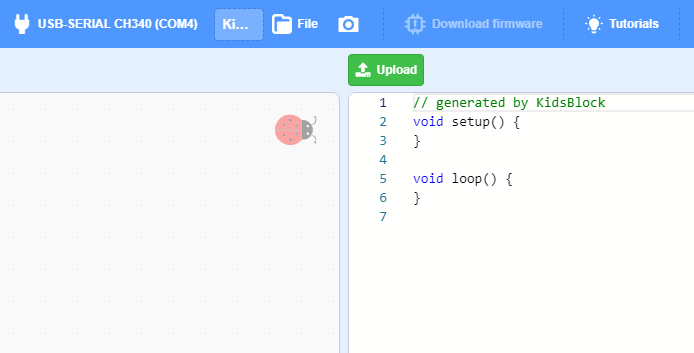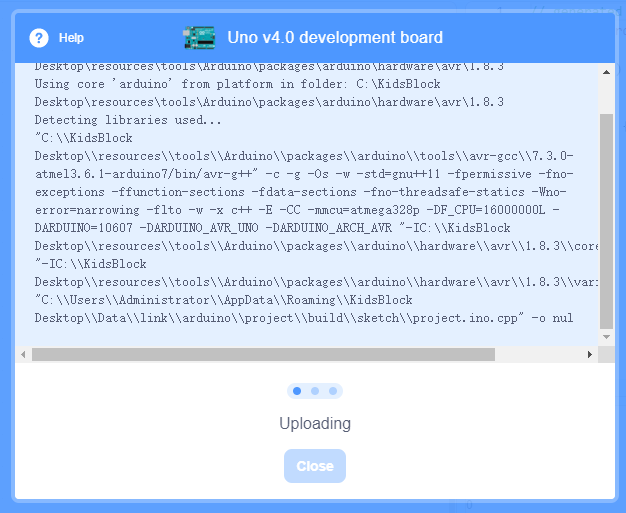kidsblock function¶
1. Select a Hardware¶
By default, the main interface is Scratch animation programming. At this time, if there is no device connected, you do not need to shift the interface, which is the same as that of Scratch3.0.
When you want to link a hardware to your computer, you need to click  select one:
select one:
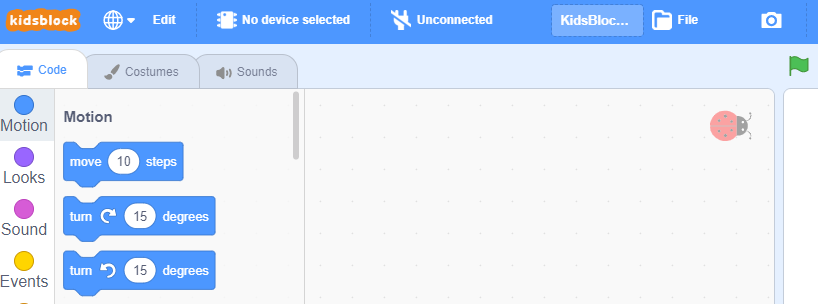
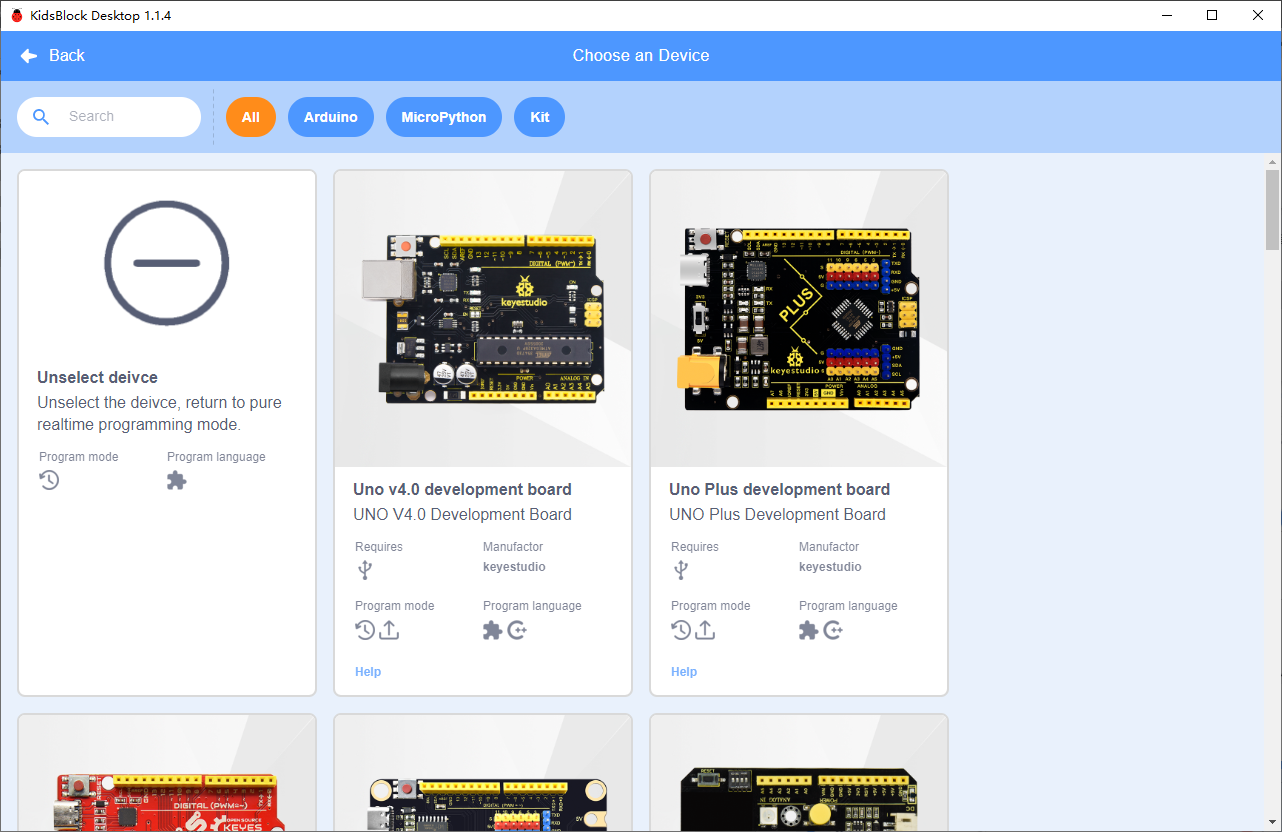
And select a corresponding serial port:
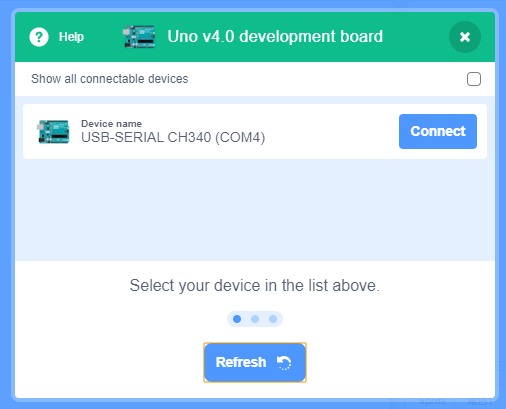
After selecting hardware, it will automatically jump to the selection of programming language and serial port (COM). Choose the one corresponding to the hardware.
Pay attention that do not open software with multiple serial ports, otherwise you may not find port because it is occupied by other applications, and the driver will also be activated unsuccessfully.
2. Realtime Mode¶
In realtime mode, it integrates animation and hardware programming. When any condition is met, the animation or hardware makes the conditional action. Before that, please remember to download firmware.

3. Upload Mode¶
In upload mode, programs can be saved in hardware to be executed.
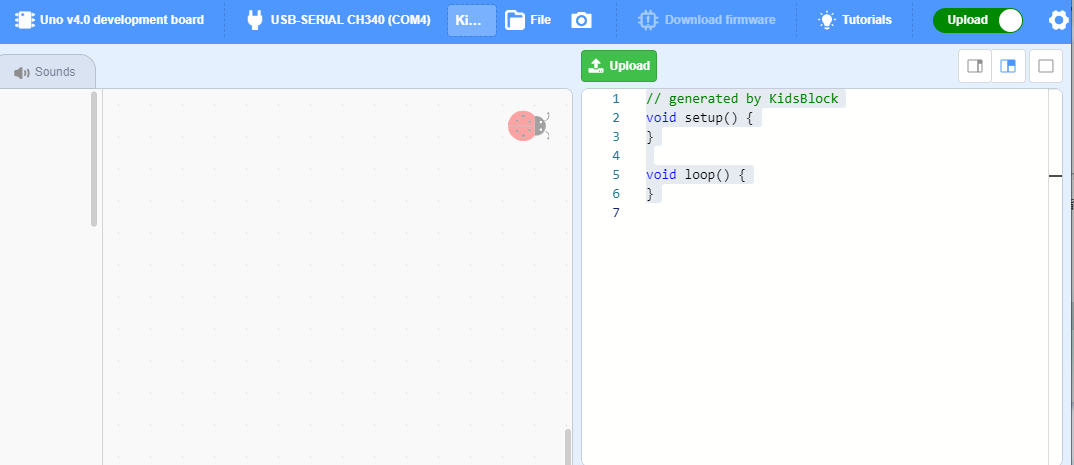
Firstly we select hardware and connections (same as Realtime mode). In this mode, the matters are only about mainboard or modules, and it has nothing to do with animations.
Generally, there are some basic functional blocks on the left bar, or you may click  to extend more functions.
to extend more functions.
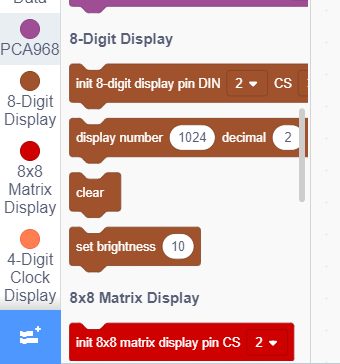
Now you can choose an extension:
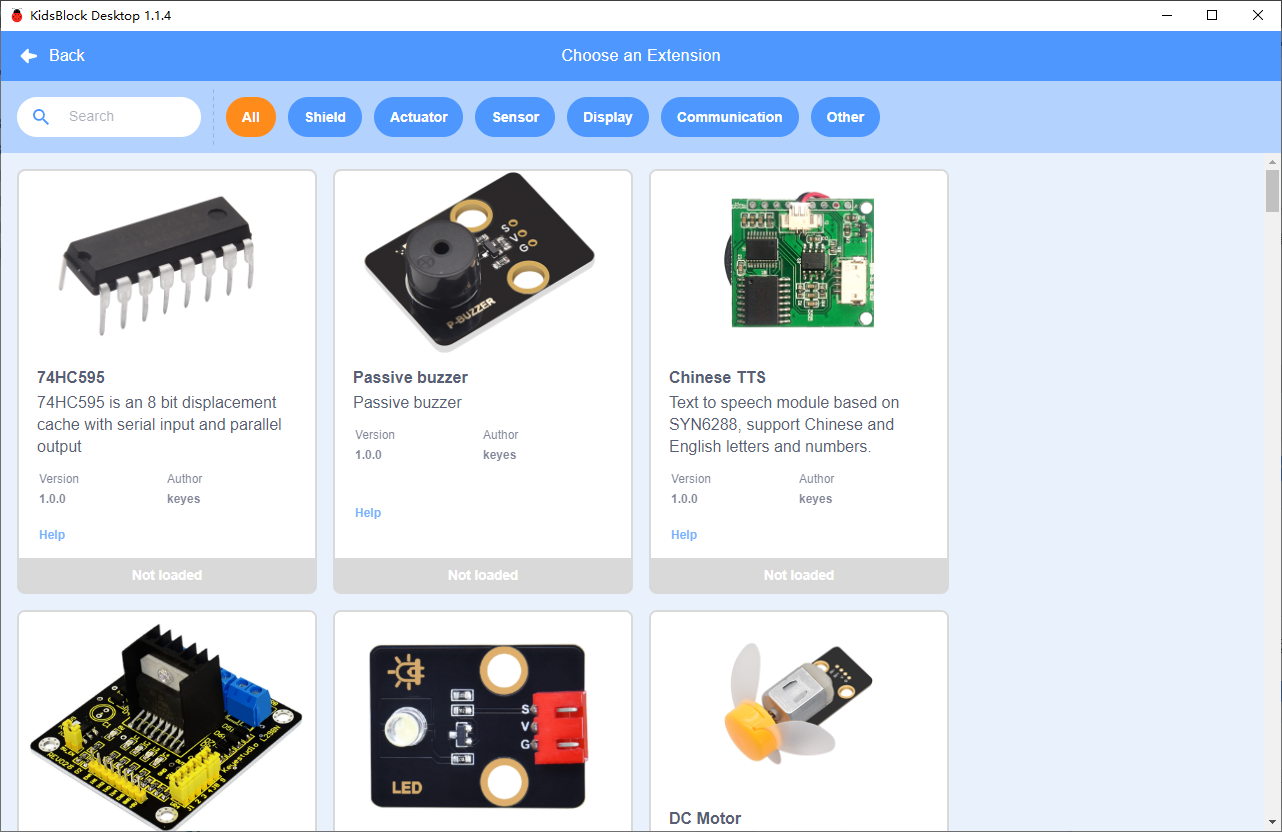
When you finish a code, click Upload.
At this time, please ensure that the hardware connection and logic/definition of the program are correct, otherwise it will fail to be uploaded and an error will occur during compilation.
NOTE: The compilation and uploading speed are impacted by the complexity of programs as well as the configuration of your computer. If the communication fails to reach hardware for a long time, it will automatically stop. Under this condition, please check the stability of the hardware.